Database Connection
Database Connection section allows to set up connection parameters for the external SQL database to use KillDisk's export feature, which allows to send out all current logs, certificates and reports from locally stored database over the network to an external SQL database. Both local Event Journal and all future transactions can be exported after connection to database is established.
Supported connection to SQL databases:
- Any SQL92 Compliant Database (via ODBC)
- Microsoft SQL Server
- Microsoft Access
- PostgreSQL
- ORACLE
- MySQL
- SQLite
To connect to an external SQL database do one of:
- Navigate to or press F10. Then click Database Connection section
- Database Connection dialog appears:
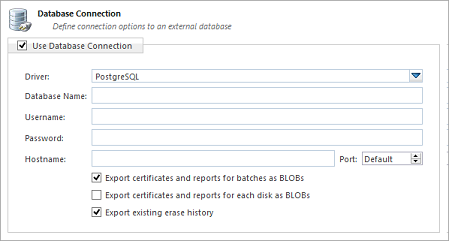
- Select Driver for the particular database you want to connect to from the list of databases
- Type in the database Name on the remote end
- Type in the database Username for the connection
- Type in the database Password for the selected user
- Type in the Hostname (which can be IP address or local Network Server Name)
- Select a TCP/IP Port to use if it is different from the default value
- Set check marks (if needed) for the additional export options:
- Export certificates and reports for batches
- Export certificates and reports for particular disks
- Export existing erase history (can be done only once per a new connection)
Note:
For the database export to be successful you need to provide a database user with privileges enough for creation two tables (DISKS and BATCHES) and populating these tables.