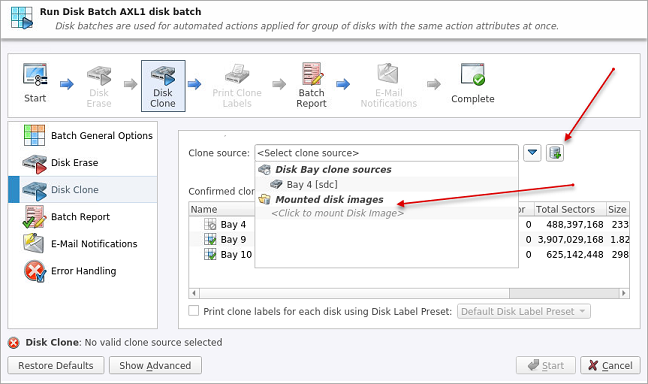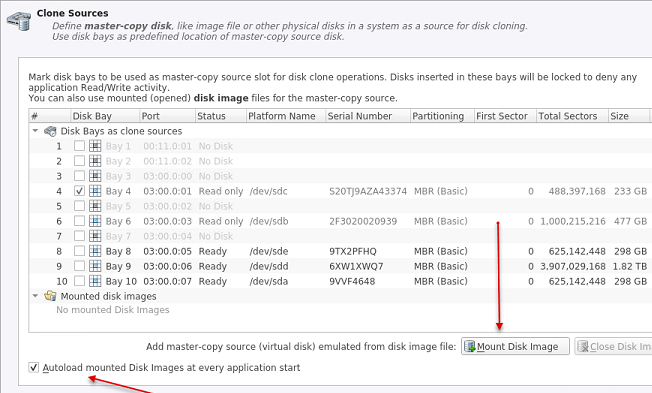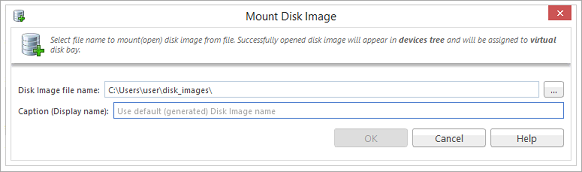Mount Disk Image
Mount Disk Image allows to use a specific disk image file as a data source for cloning. Supported VMWare virtual disks, VirtualPC disks, ISO image files as well as any image in RAW (sector by sector copy) format.
To mount disk image:
If a disk image has been mounted and opened successfully then disk image node appears in Disk Explorer View and will be available as a clone source in Clone Sources tab and in drop-down list of clone sources in task dialog.