Launch and Configure
Upon KillDisk first launch you will encounter the New Layout wizard to configure initial layout for Disk Bays.
Note:
Before launching the software make sure the security USB dongle is plugged in to any USB slot.
New Layout Wizard
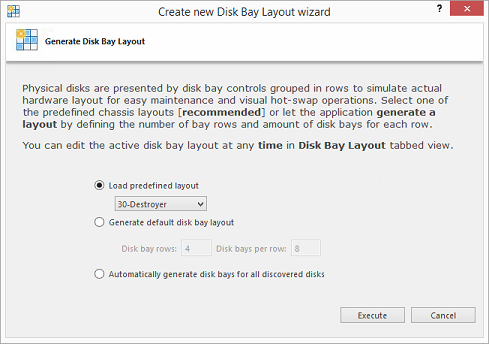
This configuration of a new layout can be done in one of three ways:
- Load predefined layout
- Here you can find one of our predefined layouts that may fit your system. If an appropriate layout is not listed you may try the next option.
- Generate default Disk Bay layout
- Define your hardware in terms of a disk array arranged in a X (columns) by Y (rows) grid of disks. You may make adjustments to
this later so this may just be a template to start from. Table-style layout will be created. The result for 2 columns and 5
rows could be looking as the following:
Figure 2: Grid Layout in Disk Bays View 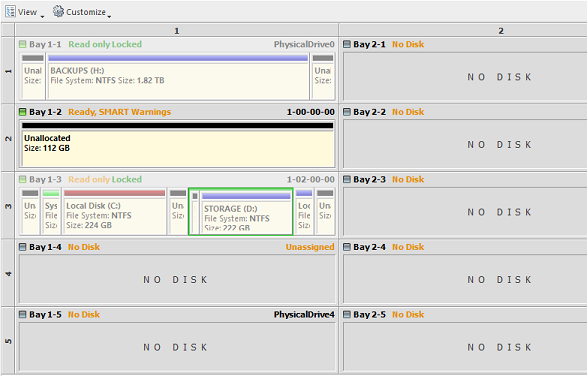
- Automatically generate Disk Bays for all available physical ports
- Defines your Disk Bay Layout based on the disks recognized by your system's Device Manager. The disks will be placed in their
own individual row when the layout is generated. The result could be looking as the following:
Figure 3: Auto-generated Layout 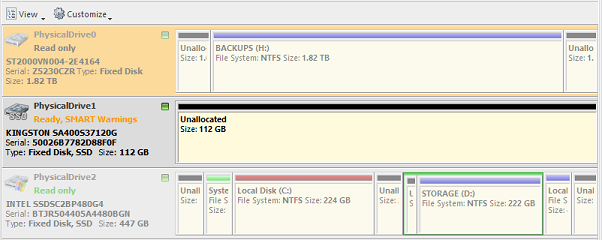
Select desired option and click Create button to create a default Disk Bay Layout.