Manage Batches
Create a Disk Batch
Disk Batches can be created using the Batch Control toolbox. This toolbox is accessible only in Disk Bays view.
If you can't find the Batch Control toolbox make sure that you have a proper View activated. To do this, switch to Disk Bays view and navigate to the file menu bar and click .
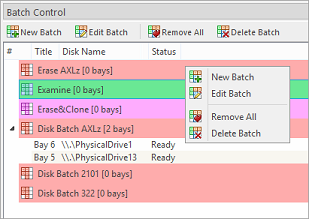
In the Batch Control toolbox click New Batch. This will open the Create a New Batch configuration wizard. Follow wizard steps and configure Batch settings and click Finish. New Batch will appear in the Batch Control toolbox.
Add Disks to a Batch
Disk Bays can be added to Batch in several ways:
- From Disk Bays view
- From Edit menu
Read Assign Disk Bays for more information.
Remove Disks from a Batch
Disk Bays can be removed from a Batch in a very similar way to the way they are attached. Select Disk Bays that are attached to batches and choose the Detach Bays command from the context menu.
Delete Disk Batches
Disk Batches can be easily deleted. Select the batch in the Batch Control toolbar and choose Delete Batch or Remove All toolbar commands.
Edit Batch Attributes
Batch attributes can be edited at any time after batch has been created, with one exception: when Disk Batch is running, no editing attributes is allowed.
See: Batch Editor.
Disk batch attributes change every time if altered in Edit Disk Batch dialog.