Batch Editor
After a new Disk Batch has been created, Edit Batch dialog can display Batch settings and let user change it. To access this dialog, select existing Batch in the Batch Control toolbox and click Edit Batch toolbar button. Edit Batch dialog has several tabs, some of them can be inactive or hidden depending on tasks selected. For example, if Examine step is configured when Erase Batch was created then Disk Examine tab will be visible and accessible.
General Settings
Batch General Settings configure parameters, such as Title, Color, Order ID, how the Batch is displayed etc.
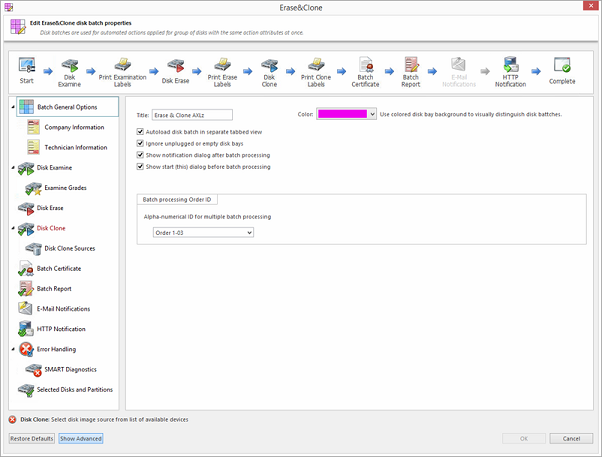
Company Information
These settings allow user to configure Company Information for Erase Certificates and Batch Processing Reports.
It is the same dialog as application's .
Technician Information
These settings allows user to configure Technician Information for Erase Certificates and Batch Processing Reports.
It is the same dialog as application's .
Disk Examine
These settings configure disk examine settings for the Batch. Type of examination and Disk Label presets can be selected here. Examine grade colors can be individually configured by clicking Examine Grades button.
Read Disk Examine for description of each attribute.
Disk Erase
These settings configure disk erase settings for the Batch. Erase methods, verification and report settings can be changed here.
Read Disk Erase for description of each attribute.
Disk Wipe
These settings configure disk wipe settings for the Batch. Wipe methods, verification and report settings can be changed here.
Read Disk Wipe for description of each attribute.
Disk Clone
This feature allows user to configure either a disk or disk image for cloning to all the disks in the batch. This option is available for Erase Batches with examined disks only.
Read Clone Sources for description of each attribute.
Batch Certificate
These settings give you the option to issue or not an erasure certificate upon erase and configure the options to include (like a name, destination, details and comments etc.). Options for printing and issuing individual certificates for the particular disk in the Batch can be configured.
Read Erase Certificate for description of each attribute.
Batch Report
These settings give user an option to issue or not an erasure XML report upon erase and configure the options to include (like a name, destination, S.M.A.R.T. details etc.). Options for issuing individual XML reports for the particular disks in the batch can be configured.
Read Processing Report for description of each attribute.
Email Notifications
User can turn on email notifications for Batch operations and attach a Certificate, XML Report and Erase Log to the email.
Read E-mail Notifications for description of each attribute and SMTP settings configuration.
HTTP Notifications
User can turn on HTTP notifications for Batch operations.
Read HTTP Notifications and specify server address, port and parameters (name tags) in the URL field.
Disk Labels
User can turn on displaying and printing disk labels after Batch completion, as well as configuring a default printer and customizing label templates.
Read Disk Label Presets for description of each attribute.
Error Handling
For each Batch error handling attributes can be set individually. S.M.A.R.T. attributes may also be configured in error handling via SMART Diagnostics button.
Read Error Handling for description of each attribute.